Everyone is building lots of applications nowadays, frequently releasing new products to market, which means they need advanced features to manage their application landscape. We bring new products to the market ourselves–think Data Hub and Marketplace. All these pieces in the Mendix platform contain settings or configurations that we want to be in control of.
In other words, we get it.
Managing your ever-growing complex application landscape can be like sitting in the control center of ESA or NASA; you need a lot of screens to have visibility into what’s out there, how the apps function, and what they contain. This is why we’ve created Control Center.
Control Center replaces the Company Admin functionality in the Developer Portal. Control Center provides, for all the activities in the Mendix platform, insights, overview, and control together in one central place. What this creates is more efficiency; it’s now easier to find people or to form a team, or actually plan your maintenance and DevOps. And with the right amount of control that Control Center allows you to apply, you remove the risk that often comes with scaling up your Mendix activities and leveraging your citizen developers.
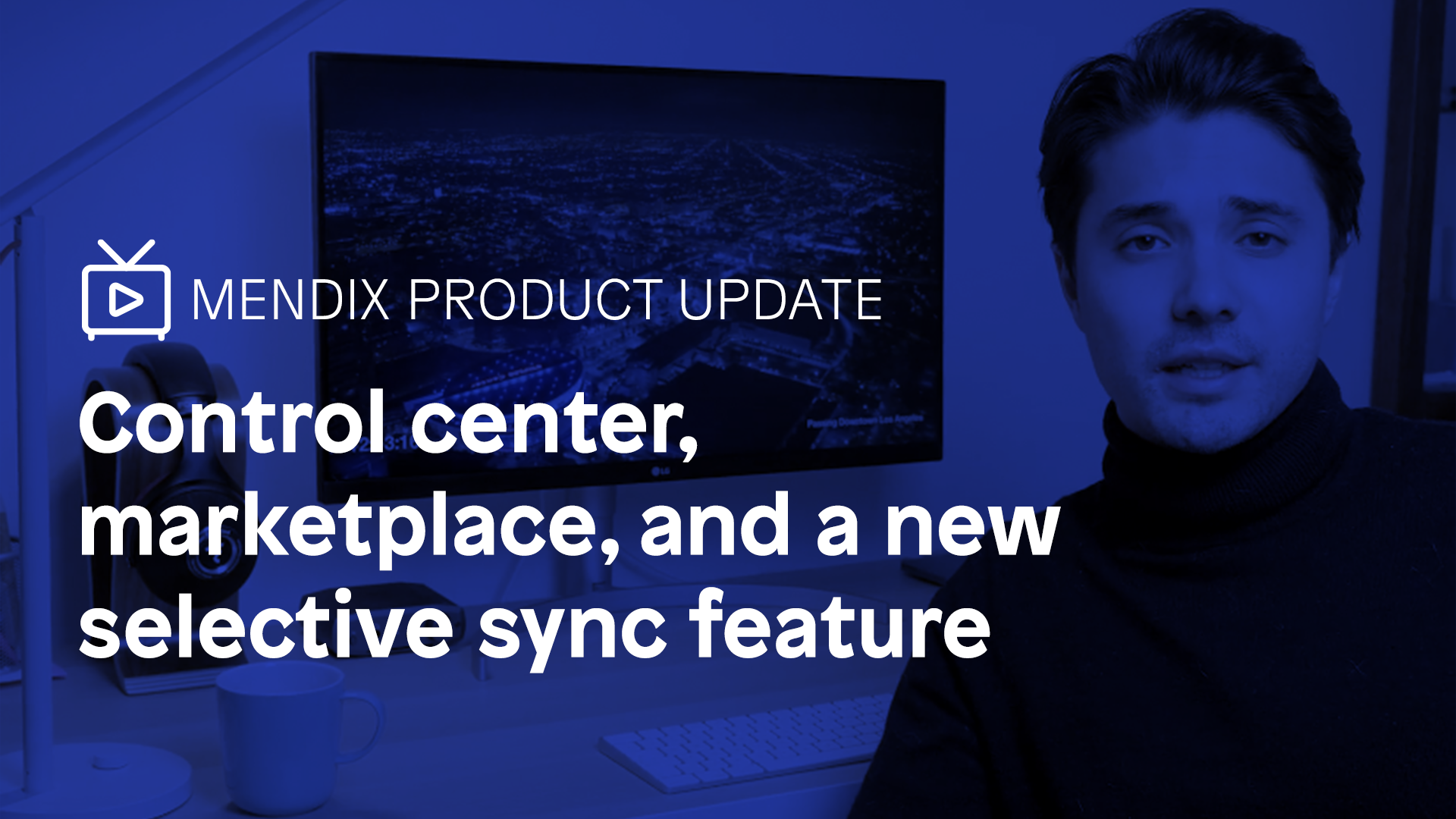
What’s it look like?
Control Center gives you an overview of the members of your team, their application projects, cloud environments (just to name a few).
The Admin
The Admin is a crucial role in Control Center.
On the landing page of the Control Center, you will be able to suggest a Mendix Admin and our support team will make sure the suggested user will become the Mendix Admin of your organization. This Admin then can assign the Mendix Admin role to other members in your organization. As soon as one or more Mendix Admins have been assigned, they appear on the landing page.
Do note that the Control Center Admin will replace the Company Admin features. If you’re currently the company admin of your company, you will automatically have the Mendix Admin role, which gives you access to your company’s Control Center.
Members
Once they’ve been established as such, Mendix Admins will immediately land on the Members overview, where all members of the company are shown. Do you want to know how many users are Advanced certified? Easy. Search for Advanced and you will find your answer.
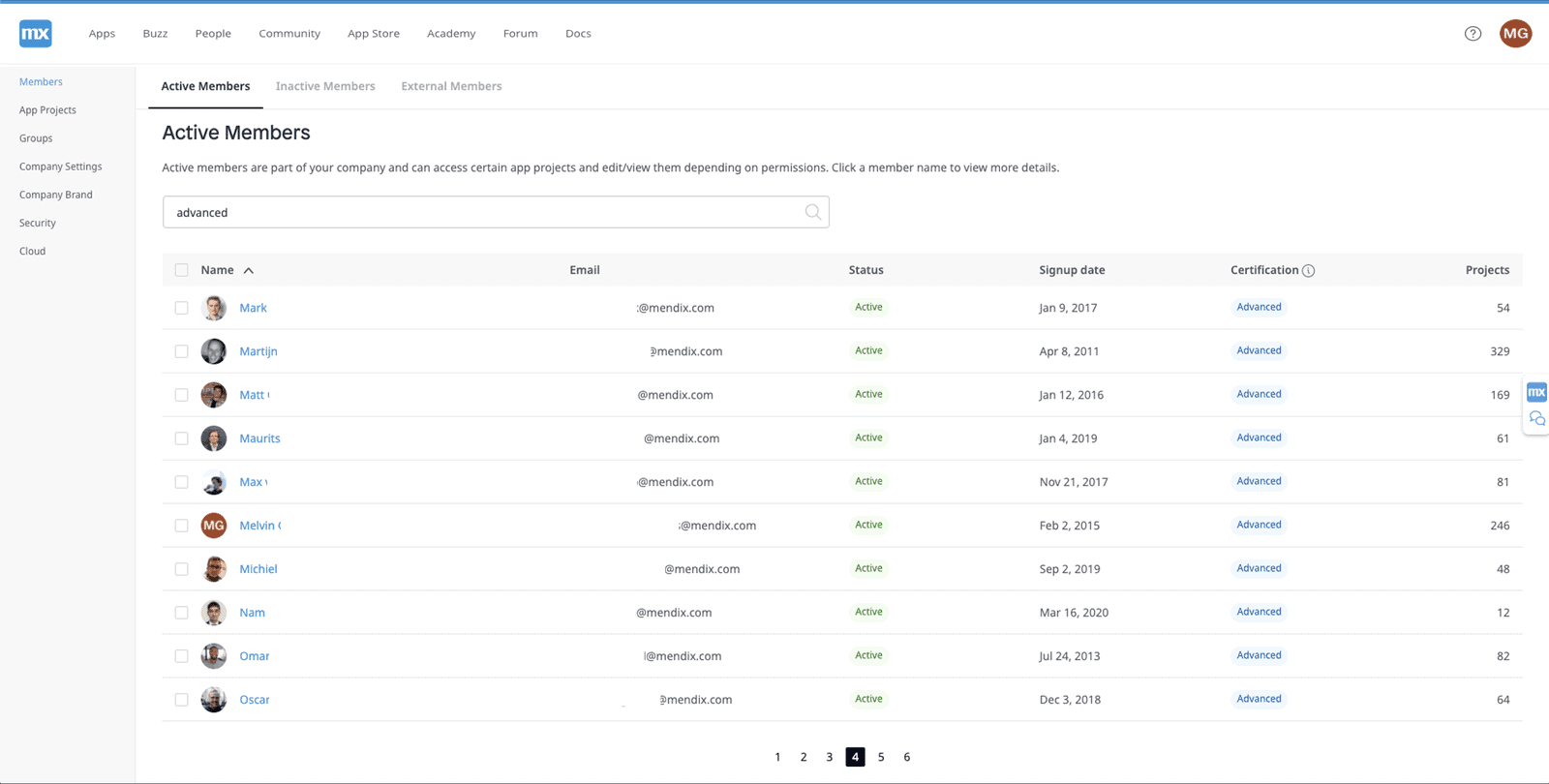
You can export the complete list (or a subset) by selecting the members and an Export to Excel button will appear.
On the member details page, you’ll find a list of app projects of which the user is part. There is also an overview that shows any external people, members that are not part of your company but have access to one or more projects that belong to your company.
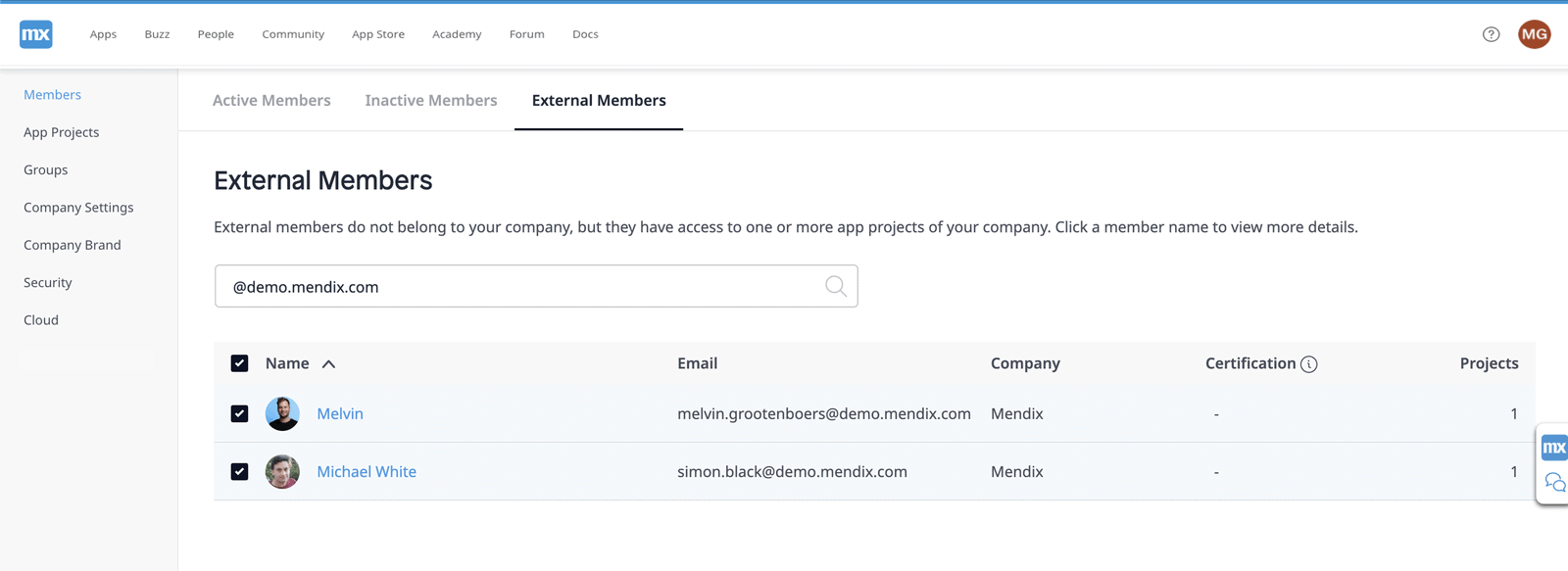
App Projects
Projects that are created by the users within your company appear in the App Project overview. From this vantage point, you can determine aspects of your applications like which ones are made with an unsupported Mendix Version or when the last commit was. These insights will help you make sure you adhere to your governance policies and effectively plan out maintenance.
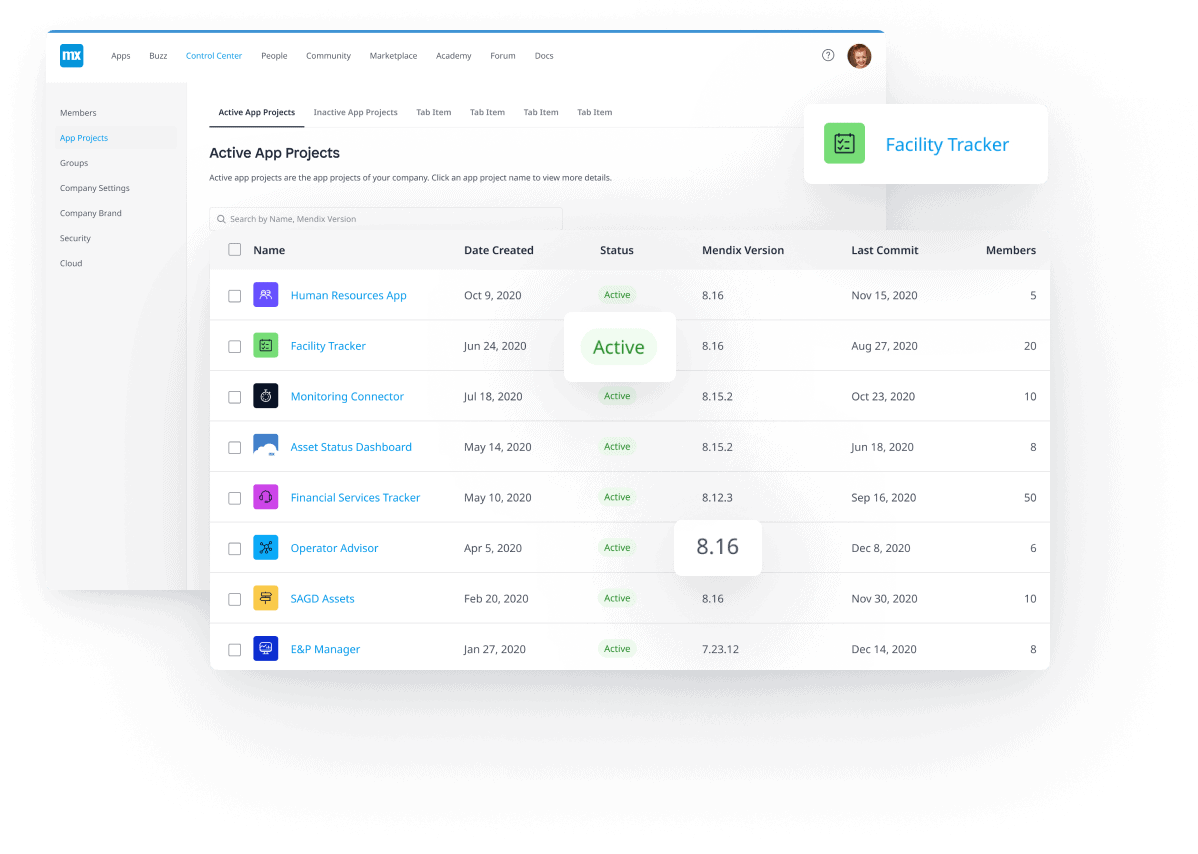
Cloud Environments
Similar to the App Projects overview, you can also gain clear insight into your company’s environments and the apps they are allocated to in the Cloud Overview section. View the resource pack and Technical Contact, check fallbacks, and more.
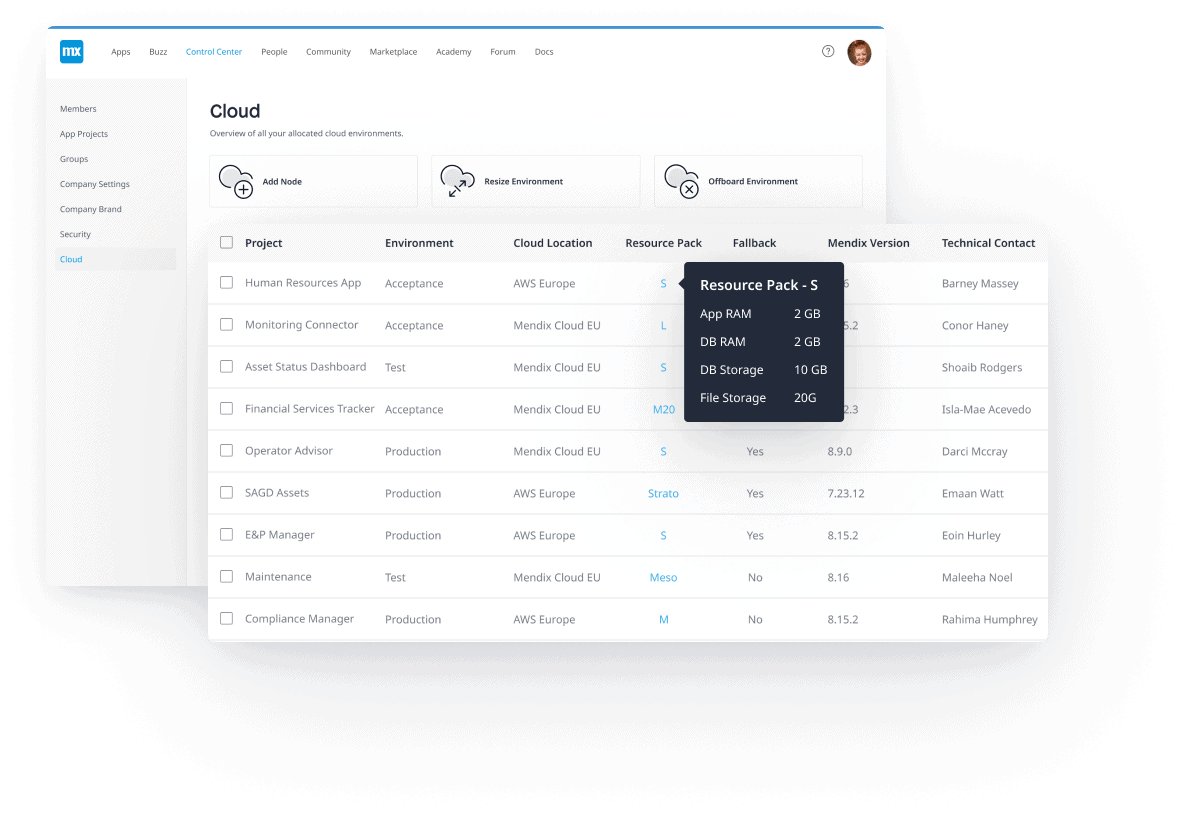
App Access Groups
App access groups make it easy to manage access to your complete app landscape. When you add company members, they will automatically gain access to the group’s connected MendixSSO apps.
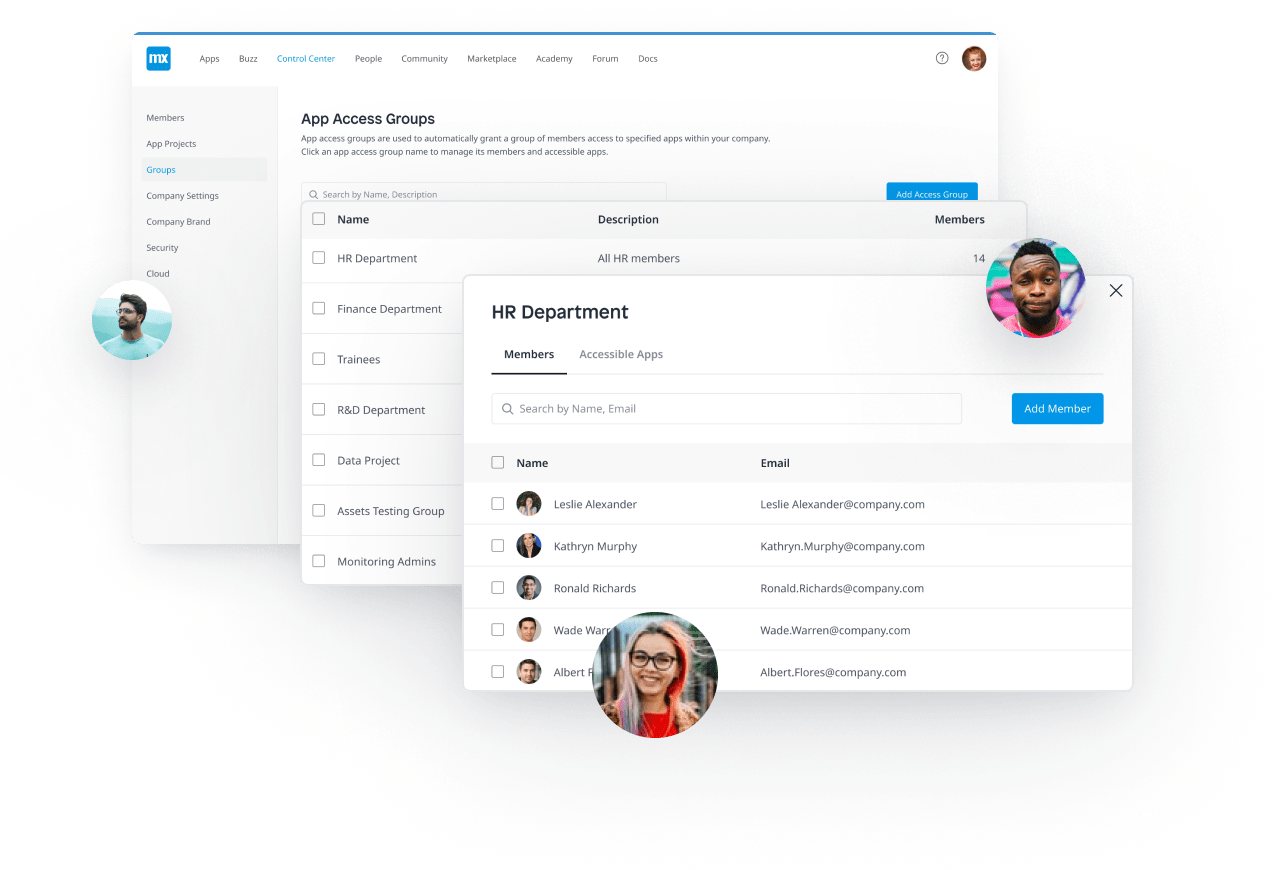
What else?
More features and documentation can be found in our documentation.
Suggest a Mendix Admin and activate the Control Center!
Mendix 8.18
My goodness, all this hub-bub around Control Center, and we almost forgot about Mendix 8.18! Well, we like themes at Mendix, so we decided to stick with the theme of staying in control.
Selective sync for offline-first apps
When building offline-first apps, like native mobile, there are many different scenarios. For example, sometimes you only want to synchronize a single object or a small set of objects instead of all data.
To give you a little more control, we have extended the synchronization capabilities with the option to only synchronize selected objects from the device with the server. Now, the power is in your hands and the choice is yours. Use the Synchronize activity in a nanoflow to synchronize all or selected objects which can be both objects and files.
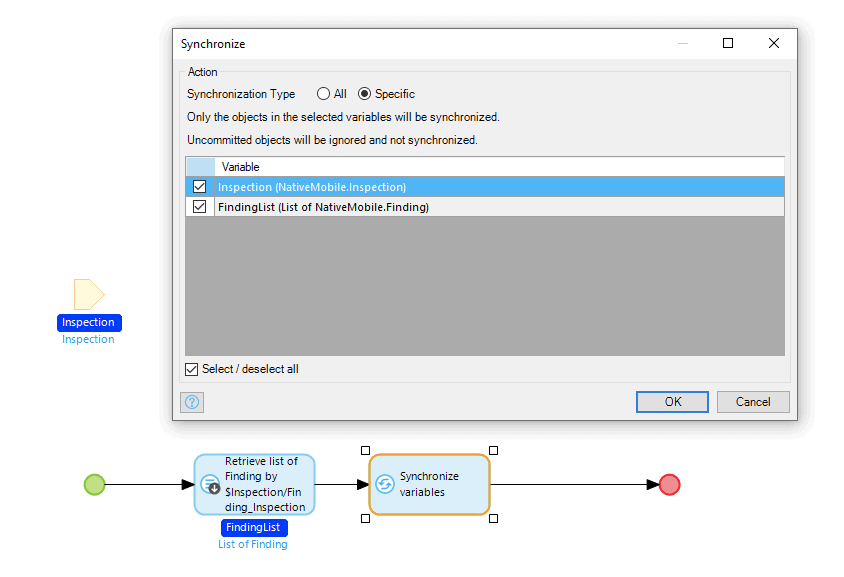
A Good Grasp
Too much control, too much governance can stifle innovation. But having a good grasp on your company’s application landscape and the controls you set up around those apps eases the path to setting up a new team and quickly bring new apps to market all while knowing that the right people have the right access to the right projects and the right data.
Download 8.18 right here. And read more about it in the documentation.
